What is Jenkins?
- Jenkins is an open source continuous integration-continuous delivery and deployment (CI/CD) automation software DevOps tool written in the Java programming language. It is used to implement CI/CD workflows, called pipelines.
- Jenkins is a tool that is used for automation, and it is an open-source server that allows all the developers to build, test and deploy software. It works or runs on java as it is written in java. By using Jenkins we can make a continuous integration of projects(jobs) or end-to-endpoint automation.
- Jenkins achieves Continuous Integration with the help of plugins. Plugins allow the integration of Various DevOps stages. If you want to integrate a particular tool, you need to install the plugins for that tool. For example Git, Maven 2 project, Amazon EC2, HTML publisher etc.
Tasks:
1. What you understood in Jenkins, write a small article in your own words.
Jenkins is an open source automation server. It helps automate the parts of software development related to building, testing, and deploying, facilitating continuous integration and continuous delivery.
Tool written in the Java programming language.
2. Create a freestyle pipeline to print "Hello World!!
- Jenkins use port 8080.
- Log in to Jenkins and navigate to the main dashboard.
- Click on the "New Item" butt
on on the sidebar.
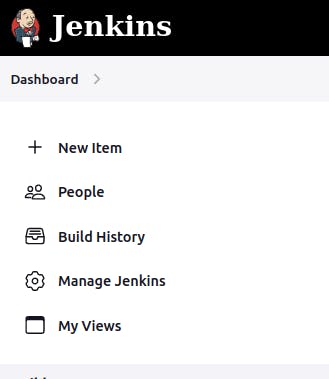
Give your project a name, select "Freestyle project" as the job type and click on "OK" button.

After this you will reach a Configure page where you have different option like source code management, build triggers, build environment, and build steps that help you to manage your job.
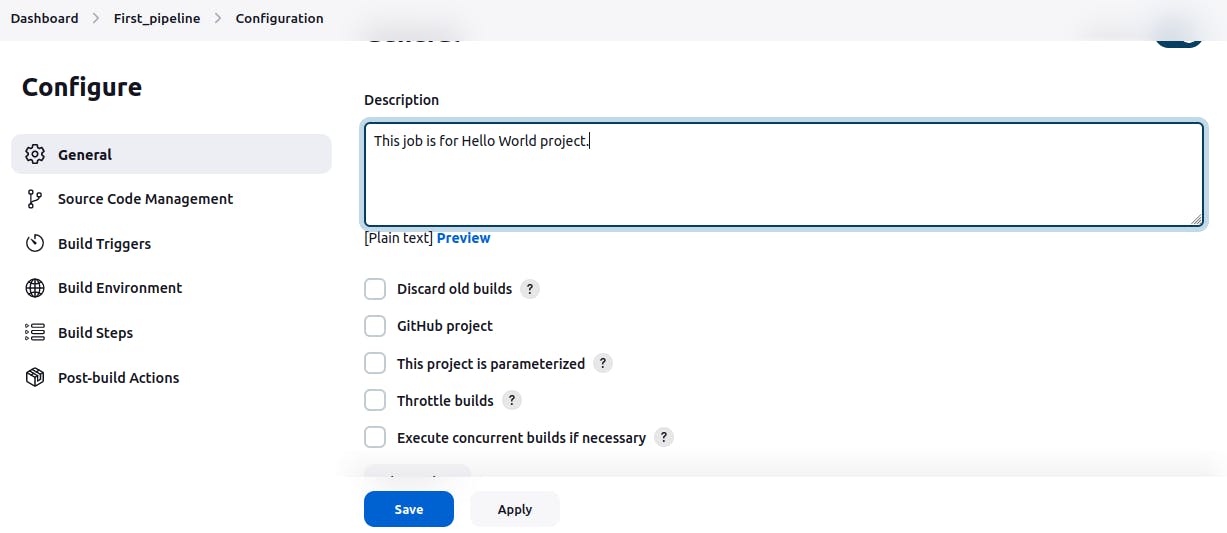
provide description as per need.
Choose none in source code management as we are creating simple project.
Now In the build section we have an option ‘Execute Shell’ by which we can write some commands or code:

In the build step, you can specify the task you want to perform, such as executing shell commands, running scripts, or building with a specific tool.
In the command field, enter the command to print "Hello World", such as echo "Hello World"
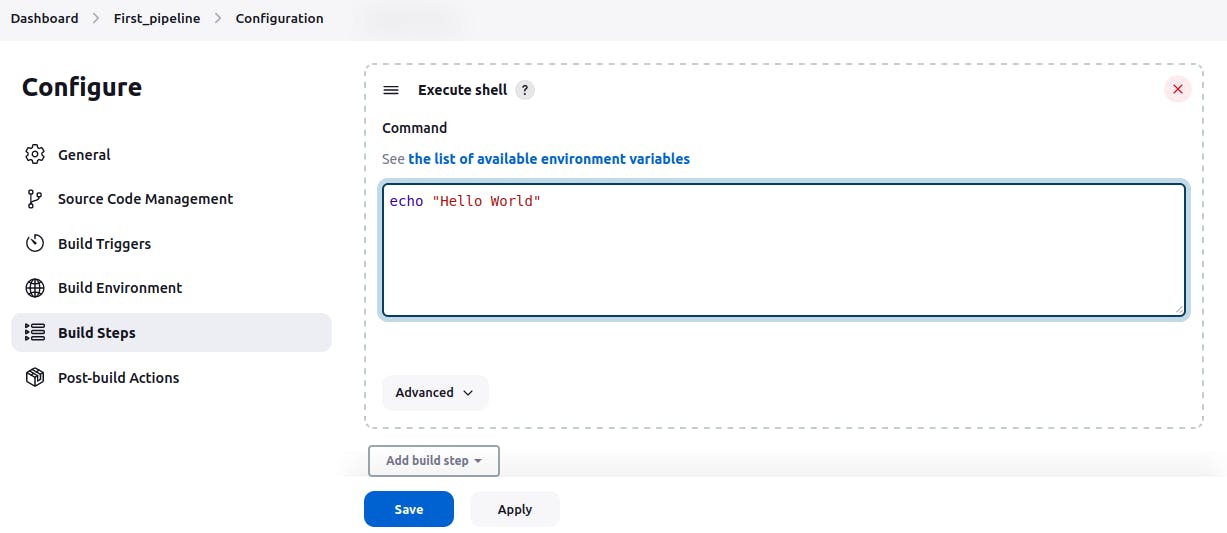
Once you've configured your project, click on the "Save" button to create the project.
You can now run the project by clicking on the "Build Now" button.

Check the console output for "Hello World" message.

Thank you for reading..
